- Two-way sync using either WiFi or using as little of my data plan as possible.
- Support any document that I want to read or can reasonably edit on the iPad
- Have a backup of everything in the cloud
 So for the free stuff: GoodReader, and DropBox. These will get you a long way, the caveat being that you only get 2GB of data free with dropbox, but unless you have honking great documents, that’s still enough to get started. I’ve been using it for over a year and I’m at 2.5GB which is still free. (You can get extra free storage from them when you refer a few friends who use it – I think I’ve got 5GB free right now. In fact you can get an extra 250MB free if you use the link above.) GoodReader is $4.99, which is practically free, and if you can’t afford $5 for managing all your data, then you’re probably not going to spend the 47 seconds required to read this far.
So for the free stuff: GoodReader, and DropBox. These will get you a long way, the caveat being that you only get 2GB of data free with dropbox, but unless you have honking great documents, that’s still enough to get started. I’ve been using it for over a year and I’m at 2.5GB which is still free. (You can get extra free storage from them when you refer a few friends who use it – I think I’ve got 5GB free right now. In fact you can get an extra 250MB free if you use the link above.) GoodReader is $4.99, which is practically free, and if you can’t afford $5 for managing all your data, then you’re probably not going to spend the 47 seconds required to read this far.
Where to start:
Install DropBox (free!) on your PC and figure out which files you want to sync. Then install DropBox on your iPad (free!). Now you have access to all your synced files on your iPad when it’s connected. If you need access without a cellular data signal, install GoodReader on your iPad and tell it to sync files from your DropBox account. It’s as easy as that.
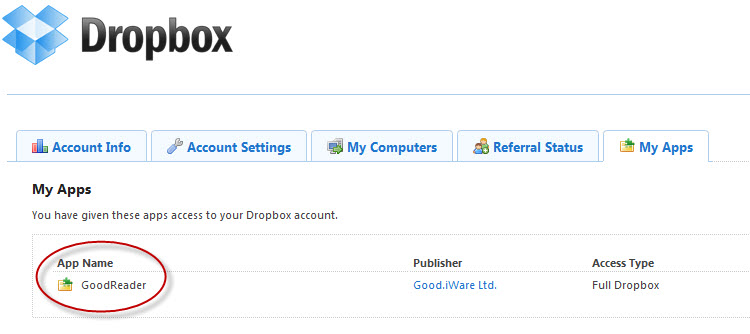
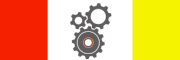
Goodreader and DropBox are all u need.
You can get by with just these for sure. I just add Carbonite so that I have unlimited file storage and access. If GoodReader and DropBox are my trusty wingmen, Carbonite is my ground staff waiting in bunkers around the globe.
Pingback: Goodreader Won’t Start After Upgrade to IoS5.0
Pingback: Managing iPad Files with Your PC